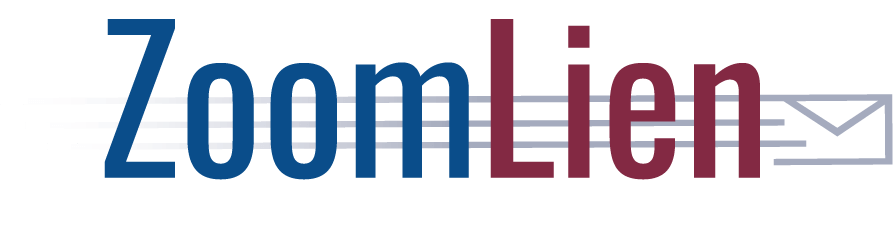e-Recording Customer Portal Guide
- ZoomLien’s e-Recording customer portal address is https://erecording.nacmtampa.com/customer.html
- Log in with the credentials included in the “ZoomLien e-Recording” message you You should change your password when you first log in. The e-mail with your login credentials includes instructions for changing your password in the portal. Remember to click “save” once you change your password; otherwise, your new password will not be saved.
- By state law, we cannot produce legal documents on your behalf based on any Notices to Owner you have produced or ordered through our company. We also cannot generate legal documents for you based on information you may enter into the ticketing system. To have a document electronically recorded, you must upload a PDF of the signed and notarized document to our ticketing system and select the name of the county to which you would want the document submitted. We can only submit documents that you generate and submit to us in a in a ticket.
- Fees for e-Recording are $29.95 per document plus any county-assessed recording fees. Counties frequently charge by the page. Additional grantors/grantees beyond four may incur additional These fees (county and ZoomLien service) will show as individual line items per ticket on your monthly ZoomLien invoice. There is no regular subscription fee for the e-Recording service.
Creating a New Ticket in the Portal
- Click “New Ticket.”
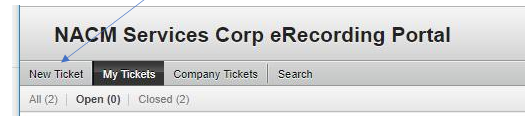
- The To: line is for selecting the county in which you would like your document(s) to be filed. Each ticket can reference only one county. If you have documents to submit for multiple counties, please start a ticket for each county.
- If you are filing a Claim of Lien or other document that uses a legal description from a Notice to Owner, the document must be filed in the county in which the property is found. For example, if the Claim of Lien cited a property in Orange County, the Claim of Lien would need to be filed in Orange County. The county can be found at the end of the legal description (e.g., “…ORANGE COUNTY, FLORIDA”).
- You may submit multiple documents for a given county on a single ticket. Please upload documents as individual files, rather than multiple documents combined within a single file. Note that a Notice of Commencement and an Affidavit accompanying the NOC must be submitted as individual documents, rather than as a single document.
- Enter a subject line for your ticket. What you enter here is up to you. (Some customers use the subject line for the ticket to record an identifier for their own record keeping system.)
- Attach the PDF file(s) of your document(s) with the “Choose File” button.

- Include body text to complete the ticket submission record. You can enter whatever you like here; again, some customers use this for their own records. The body text cannot be left blank.
- Submit the ticket.
- You will receive a response from e-Recording staff to notify you of the expected fees and turnaround time for recording your document(s) in the county of your choice. Once you acknowledge this notification, staff will submit your document to the county queue.
Viewing Previous Tickets
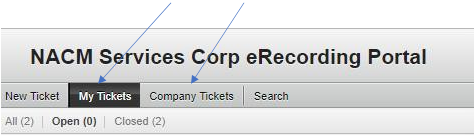
- Select the My Tickets or Company Tickets tab in the portal home
- The ticketing system will return a list of all of your Each ticket will be a complete record, including all responses, attachments, and information to and from e-Recording staff. After a document records successfully, you can access an archived copy of your recorded document (with stamps and recording details) by pulling your ticket records.
Searching for Tickets
The Search tab will allow you to find any tickets you have submitted to the e- Recording ticketing system. For your convenience, we have provided four methods of searching for your desired ticket record.
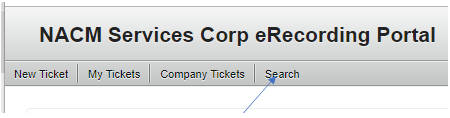
- Ticket Number

- Full text search in tickets
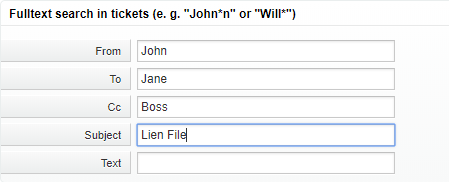
- The Priority and State of the Ticket
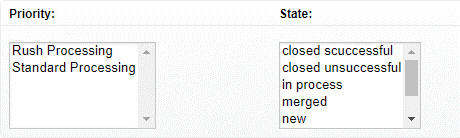
- Time Restrictions
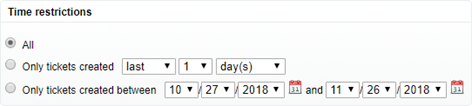
- After narrowing your search terms, click Search to search for the ticket(s).
If you have any questions regarding the customer portal, please contact e-Recording Staff